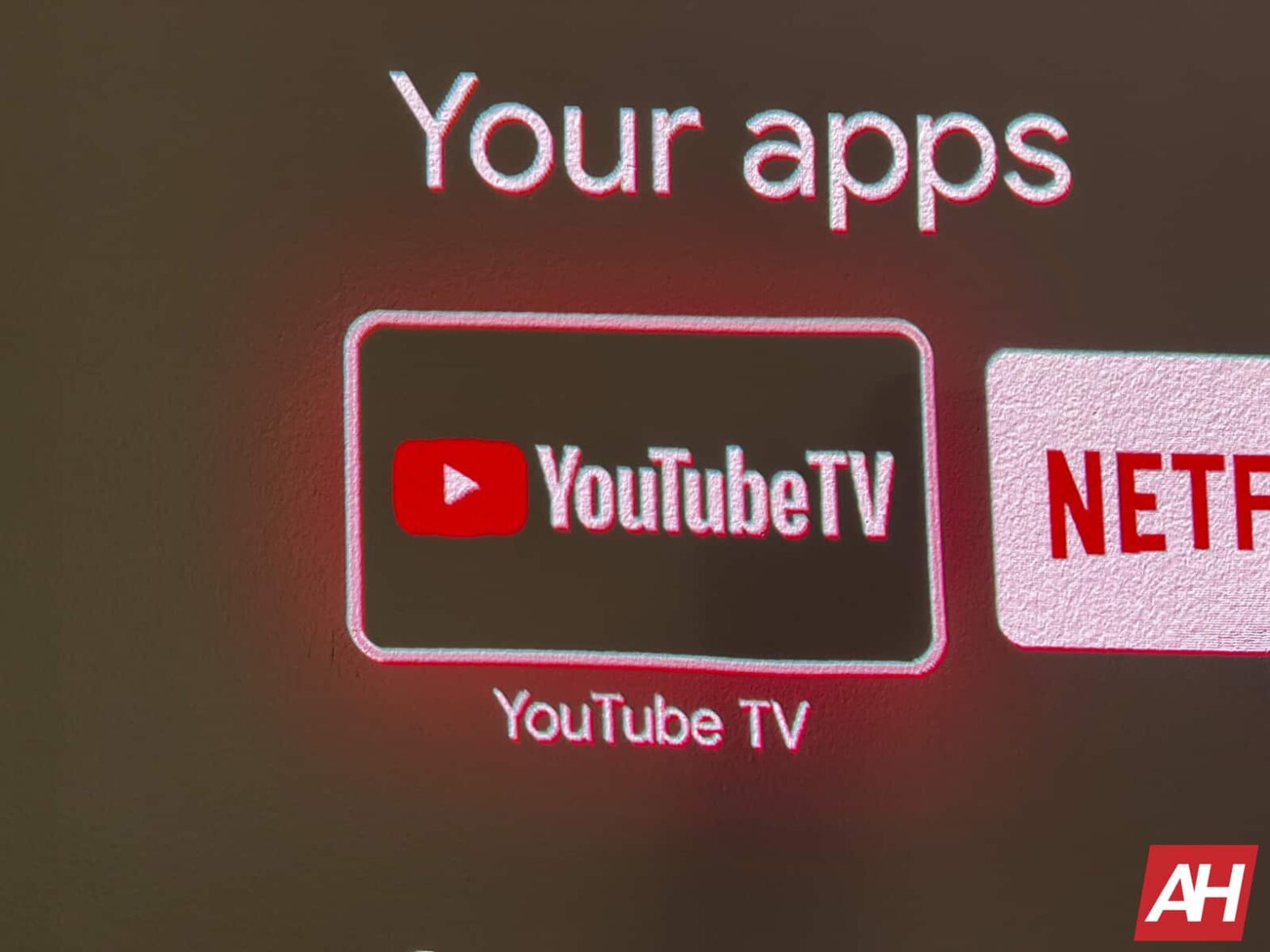YouTube TV has been routinely angering its customers, though it’s not all its fault. Between raising prices to almost double what it initially launched at – now $65 per month – and losing channels, many customers are not happy. But luckily, you can cancel your YouTube TV subscription. That’s the beauty of cord cutting. The ability to ditch a service for a competitor in just minutes. Meanwhile, with cable, that is not possible. As most areas only have one or two cable operators available. So that’s another reason that it’s a good idea to switch to a streaming service. Makes it easier to vote with your wallet.
YouTube TV has recently lost the Bally Sports regional sports networks (though that’s more Sinclair’s fault than YouTube TV’s, since they are removing the networks from all the streaming services). Then they almost lost the NBC networks, which is roughly a fifth of YouTube TV’s channel offerings. However, NBC decided to step up and not force YouTube TV to include Peacock with its membership. And surprisingly, the price did not go up. Which is a good thing.
If you just want to stop using YouTube TV for a few weeks, maybe cut some costs, we’d recommend pausing YouTube TV instead. That will keep all of your recordings and continue recording, but without charging you. You can pause YouTube TV for up to six months. We’ll also show you how to pause your YouTube TV membership in this tutorial.
How to cancel YouTube TV
To cancel YouTube TV, you’ll need to either open the app, or go to tv.youtube.com. The process is virtually the same, aside from tapping versus clicking.
Then tap on your profile icon in the right-hand corner.
Next, you’re going to tap on Settings.
YouTube TV Settings
Tap on “Membership” which should be the first option on the left side. And should already be highlighted
Then you should see “Pause or cancel membership” underneath the YouTube TV listing that shows it as $64.99 per month.
Cancel your YouTube TV membership
Click on that. Now you can see options for pausing or cancelling your membership.
After you click cancel, it’ll ask to make sure you want to cancel, and just go through that process until it has successfully cancelled.
And that’s it. It’s pretty simple to cancel, and that’s one thing that YouTube TV still has over cable. The ability to easily cancel TV service, without needing to call them and explain to them you don’t want it any longer.
How to Pause YouTube TV
Pausing YouTube TV has a pretty similar process to cancelling it. Start out by opening the YouTube TV app.
Then tap on your profile picture.
Next, tap on Settings.
From there, you’ll want to tap on Membership.
Next tap on “Manage” next to the “Base Plan” option. This will be at the very top.
Now, you’ll see an option to pause your account. It defaults to eight weeks, but you can adjust the slider all the way up to 24 weeks (or about six months). It will also show you below, when your account will resume. YouTube TV also mentions that your recordings will be kept, which is a big deal.
Pause your YouTube TV membership
Now, just tap on Pause.
You’ll now get a confirmation that your account is put on pause (you’ll also get an email with details). And you’re all set.
That’s just how easy it is to pause your YouTube TV account. You can also choose to unpause it at any time. So if you paused it by mistake, or paused it for too long, you can unpause it and be back in business. Keep in mind that if you share this membership with others, their accounts will also be paused.
What’s the difference between cancelling and pausing YouTube TV?
Cancelling means that you’re not planning to return anytime soon. While pausing means that you plan to return in a month or two, or even longer.
If you do want to get rid of YouTube TV for a couple of months, pausing is the right way to go. This is because it will keep all of your shows in your library. While cancelling will get rid of it all.
However, with this price hike, YouTube TV is likely going to be seeing a whole lot of people cancelling their membership, unfortunately. Even though YouTube TV is a really good service – I’d still say, one of the best out there. At $65 per month, it’s a pretty tough ask. Especially since YouTube TV only has one plan, so you’re stuck paying for all of those channels at $65/month. Instead of having a smaller plan option that costs, say $50 per month for fewer channels.
Pausing is a good idea if you are looking to cut some costs for a few months, or if your favorite shows are off season now, so you don’t need YouTube TV. And that will save you $65 per month, which is no small cost, to be quite honest. Most other streaming Live TV services don’t really offer this ability. So this is a big deal.
YouTube TV has continued to improve its service, and is looking to add some more flexible packages. So we may not see any more price increases on the base plan. But we may lose some channels from that base plan. With them moving into the add-ons. This is simply because the costs to carry these channels are getting pretty pricey.
The post How To Cancel YouTube TV appeared first on Android Headlines.

Source: ndroidheadlines.com
Zamiast Google+