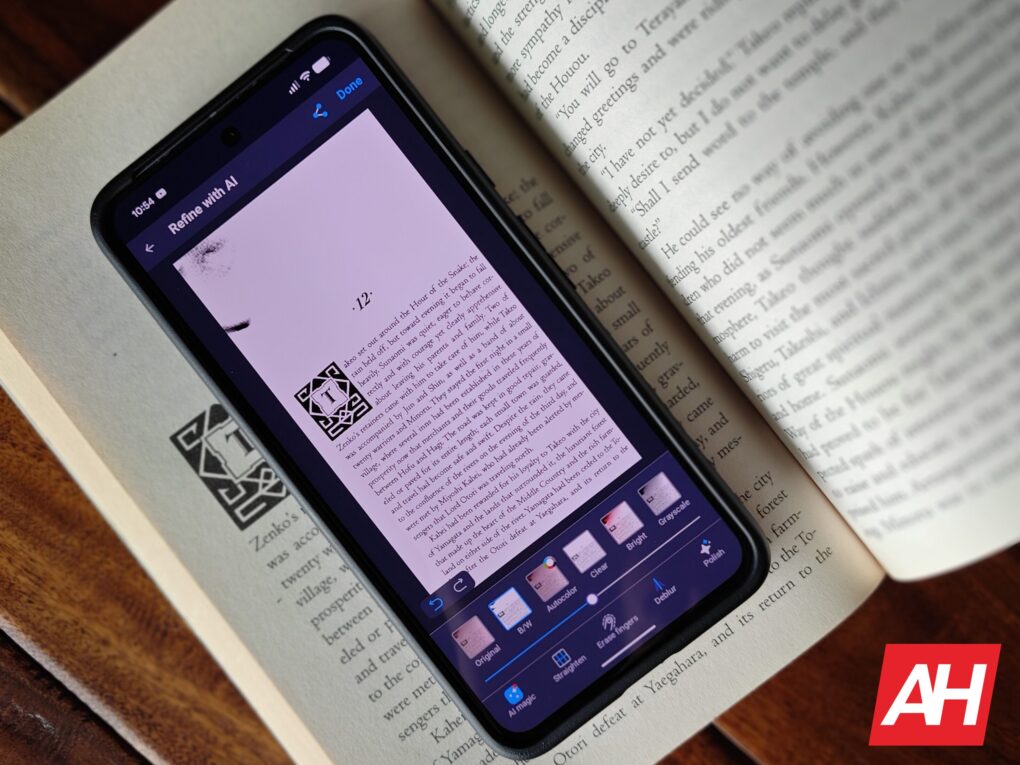An app for scanning documents, such as iScanner, isn’t something I have had much use for over the years, but there have been times when I wish I had a good solution for scanning paper documents and digitizing them for easier transfers. I’ve noticed that I have had more use for what iScanner offers as a scanner app in recent years, and so I was eager to test this app out and see if it was up to snuff. The app itself is free, but there are pro features that you will only be able to access with a paid subscription.
BP Mobile (AIBY Group), the developer of iScanner, was kind enough to set me up with a paid subscription so that I would be able to give my full assessment of the app and all its best features. With that in mind, I set out to see if the paid features are worth it, and if the app itself is something you should consider, or if you should look for alternative options. So, with that said, let’s dive in and take a closer look at iScanner.
Introduction
iScanner is exactly what the name says. It’s an app that lets you scan paper documents and digitize them, turn them into PDF documents, and more, so you can prepare them for whatever scenario you might have that calls for digital documents. It’s packed with features, like editing and signing PDF documents, and you can use it to scan and digitize just about anything on paper that you can think of.
Even non-paper items like ID cards or loyalty cards can be scanned. It is worth noting that while some of the best features are part of the Pro version of the app, editing and signing PDF documents, scanning A4 and A5 documents, as well as scanning IDs and passports, are all free features. So, you won’t need to subscribe to Pro if this is what you want out of the app.
What surprised me was how many people appear to use iScanner. There are over 10 million users of the app on Android alone, and its Play Store rating is 4.7 with about 513,000 reviews. Over on iOS, the App Store doesn’t list how many users there are, but it has over 1.3 million reviews and a rating of 4.8. BP Mobile says that as a whole, the app is trusted by over 125 million users. Plus, it’s rated as the number one scanner app in the US. In short, it’s a comprehensive scanning app that a lot of users love.
Comprehensive features that go beyond just scanning documents
If all I wanted was a document scanner, there are several options on the Play Store. In some ways, that is really all I need. However, after using iScanner and checking out some of the features that the Pro subscription has to offer, I’ve come to love what I’ve used so far. For instance, there’s an AI assistant you can chat with about scanned documents. Say you have a question about a document you scanned in and need it answered. You can import that to the AI assistant chat and ask whatever questions you need to.
AI-powered finger removal
One of my favorites is the AI finger removal tool. Why would you need this, you ask? Well, let me paint you a picture.
Sometimes you might have a piece of paper that you would like to digitize, but it’s been folded up. You can easily unfold it, but it will no longer lie completely flat like it once did. So now, you or someone helping you might need to flatten it out by hand. Unfortunately, this is likely to result in fingers being scanned in with the document. With iScanner, the AI finger removal tool can get rid of those, so it just looks like a piece of paper. This is a pretty awesome feature. I might not use it often, but I can definitely see it being handy from time to time. So, I’m glad it’s there. This is only one feature, though, and there are many more to make the app a pretty good value.
Scan different types of documents
For instance, when you bring up the scanner option, you can slide a bar at the bottom of the camera UI to choose what you’re scanning. It defaults to document, but there’s also an option for IDs, QR codes, passports, and areas (this lets you take accurate measurements of an area). There’s even a “count” option, which counts the number of objects the camera is seeing. For example, say you have a bunch of boxes stacked up. But you don’t really want to count how many there are. This count feature will count them for you and place a number over each object of the same type. So if there are 30 boxes, there will be numbers 1 through 30 labeling each box.
Convert your scans to the right document for your needs
You can also convert scanned objects into different file formats. This is perhaps the most useful feature for me personally. Or, I can at least see it being the most useful. With it, you can convert scanned objects to PDF, JPG, DOC, TXT, XLS, or PPT. I really never use TXT, XLS, or PPT files. However, I do often use DOC and PDF, and many of those times I find myself wishing the DOC were a PDF instead. With this app, it can be, and rather easily, I might add.
Detect borders and adjust accordingly
The list of features goes on. Another AI feature is the capability to detect and adjust document borders with support for A4, A5, ID, and Passports. This edge detection happens automatically as you’re scanning, so you don’t even have to do anything. The app just knows where the edges are and gives you an option to straighten the document out after the scan is complete. From there, you have several other editing options at your fingertips. There’s also an Edge Repair feature, but this is only available on iOS, so I wasn’t able to test it. However, it will be coming to Android soon.
The web-based PDF merge tool is a nice little bonus
I mentioned that the app is available on Android and iOS, but also as a web page with available web tools. One of those web tools is the web-based PDF merge tool, and it’s definitely something you’re going to want to use if you deal with multiple PDF files on a daily basis. What it does is merge multiple PDF files into one PDF file. So, if you have several that would benefit from being consolidated into one PDF, this is how you could put them all together.
For me, this would be useful when I deal with device announcements. I typically end up with a few different PDFs. One for an announcement, one for specs, and another one or two for additional details. I then have to open them all up in separate tabs and switch between them. It would be much simpler to merge them all into one PDF file and just have several pages I could scroll through. The merge tool also lets you reorder your PDFs by dragging and dropping them into whatever order you like. Once you find something, you can download the PDF.
A versatile tool for everyone, from professionals to students
Whether you work in an office, from home, as a teacher, or you’re a student, iScanner is an app that can be of use. For example, I started using it to scan pages of a book I was beginning to read. By scanning each page, I’m making it possible to read this book digitally if I don’t want to bring the physical book with me somewhere.
This could be an invaluable tool for students. Specifically, for scanning textbooks. As you’re probably aware, school textbooks, especially in college, can be quite expensive. To get around this, you could use the iScanner app to scan every single page of a textbook. Then you have it with you no matter where you are. You could pull it up on your phone, your tablet, or even a laptop with a larger display. The best part is that you could return that textbook if you’re allowed to do so. Or, say you couldn’t afford a certain textbook that you really do need, but a friend or classmate has one and is willing to let you borrow it. You could scan everything you need, give the book back, and you’re good to go.
Teachers could use it for a similar purpose. Scanning books that they want their students to study or that they want to use in an upcoming curriculum. This kind of thing makes all the more sense these days with how much schooling is done online.
All the features seem to work pretty well
The finger removal feature works well and removes fingers pretty effortlessly. However, I have noticed that it doesn’t seem to do a great job at replacing any text that may have been covered up. In a scanned page from my book ‘The Harsh Cry of the Heron,’ I scanned page 13, and at the bottom, there’s a line that says “she saw their faces.” My finger covered up this part in the scan, which the AI finger removal tool removed quite well. However, my finger was replaced with one long nonsensical word, which you can see in the image. Essentially, the feature blended the words “she saw their” together and made it one long word, but also merged the letters together like they were smeared if written in ink. So, the feature isn’t perfect. However, it does work well when your finger isn’t covering anything up, like letters or words, it seems.
Another really neat feature that I liked is all the security protocols. There are several layers of security to this app to make sure everything is protected. For example, you can protect the app itself with a PIN, Face ID, and Touch ID. You can also lock all of your scanned items in a secure folder, which can then be password-protected. On top of that, you can set up a decoy password to throw off snoopers, which I feel is kind of an ingenious idea. The app supports remote log out as well, and you can set up expiration dates for shared links. I probably wouldn’t ever put anything extremely important in here, like IDs or my passport, but I would put NDA PDFs in here, and those would deserve to be protected in the secure folder.
One thing I noticed is that scanning and any of the editing features, in general, all take place really quickly. I expected them to take a little bit longer than they actually did. So that was a nice surprise. Most features worked pretty reliably as well. The only one I had a little trouble with was the finger removal tool, which doesn’t seem like it really knows what to do if the finger that gets scanned is covering up text. But that’s kind of a minor issue and easy to get around. Just don’t let your fingers cover up any text.
One thing I really appreciated about the app is that it allows you to add all kinds of little edits to a PDF. You can edit the text of a document if you need to change something, which can help you get around that issue with the AI finger removal tool. You can also add shapes to a PDF. Such as a little dialogue bubble, and then add some text in that as a sort of annotation. You can also blur out information, hide it completely, mark it up, and even translate it.
The translation feature is one of the best features. The app itself supports more than 20 languages. So that alone is already a huge benefit. However, it goes beyond thanks to the translation. If you end up with documents written in another language, you can have the app translate them, and this seems to work pretty well. It’ll depend on the language you’re translating and what you’re translating it to. But in most cases, it should be good enough to get you by.
Another really neat feature is the eco badges. Sustainability is an important thing, especially now. What’s cool is that iScanner takes your digital scans and attributes those to saving trees. Each time you scan something, it counts towards a fraction of a saved tree. Users can track this progress with the eco badges. Essentially, it’s a nice little pat on the back you can get for scanning more things, and it’s kind of cool to see that.
Free vs Pro: Which option is best?
There’s no real overarching “best” option for everyone, because everyone’s needs are different. However, one of the app’s versions will be best for someone, while the other might be best for another. So, to understand which one is best for you, it’s important to understand what you’re getting for free vs what you get when you pay for the subscription to the Pro version.
The main things you miss out on if you don’t go with the Pro version are the AI-powered features. Things like Math Mode, Count Mode, and the Finger Removal tool are all Pro-only features. The free version also only comes with 200MB of cloud storage as opposed to 10GB. That’s a huge difference if you want to store your documents in the cloud instead of on your device. The free version also can’t convert files to TXT, EXCEL, or DOC. You can’t convert images to text either.
Personally, I think the Pro features are worth it if the app is used often enough. The AI-powered features make a big difference. The monthly subscription is $9.99 a month, or $19.99 a year. The annual subscription is obviously the way to go, and a worthwhile investment.
Should you use iScanner?
I think that overall, iScanner is a pretty good application for scanning documents. The AI assistant sets it apart from a lot of other options on the market, so this is what really makes it a better option. The fact of the matter is, there are a lot of scanner apps out there. Many of them even offer similar features. iScanner’s AI assistant, helping with document improvements, is what elevates it. And if you like saving trees, the eco badges are just a nice touch that I personally think people would enjoy seeing from time to time. I think it’s worth checking the app out, and if you use it often enough, you should definitely pick up the annual subscription.
In terms of best use cases, this is a must-have for students and small businesses. Students especially. It’s too useful not to have in your back pocket for a lot of different scenarios. You can pick up iScanner on Android as well as on iOS. Once you get an account set up, you can also visit the main website to use the web tools.
The post iScanner Review: The Complete PDF Scanner and Document Manager appeared first on Android Headlines.
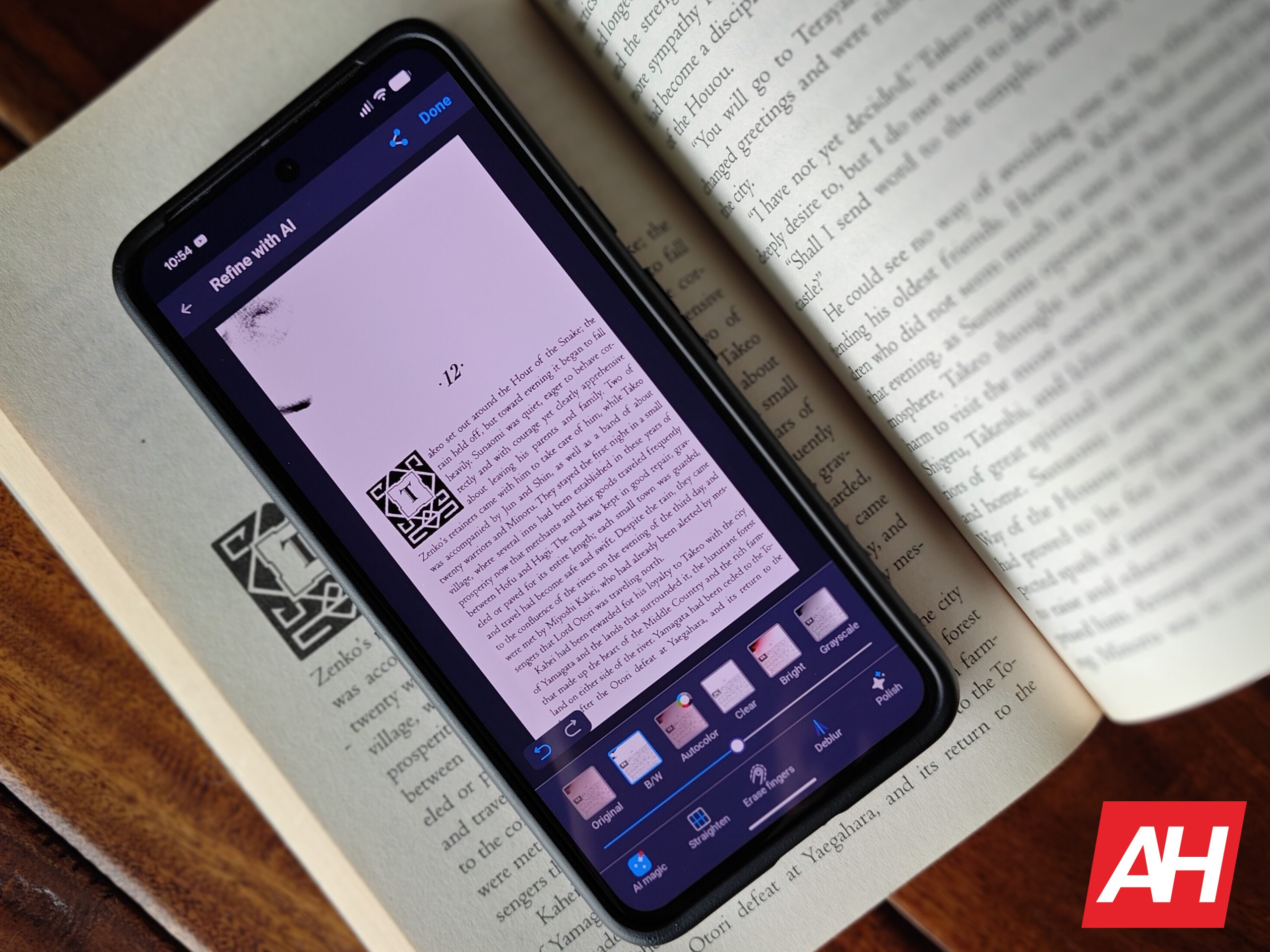
Source: ndroidheadlines.com