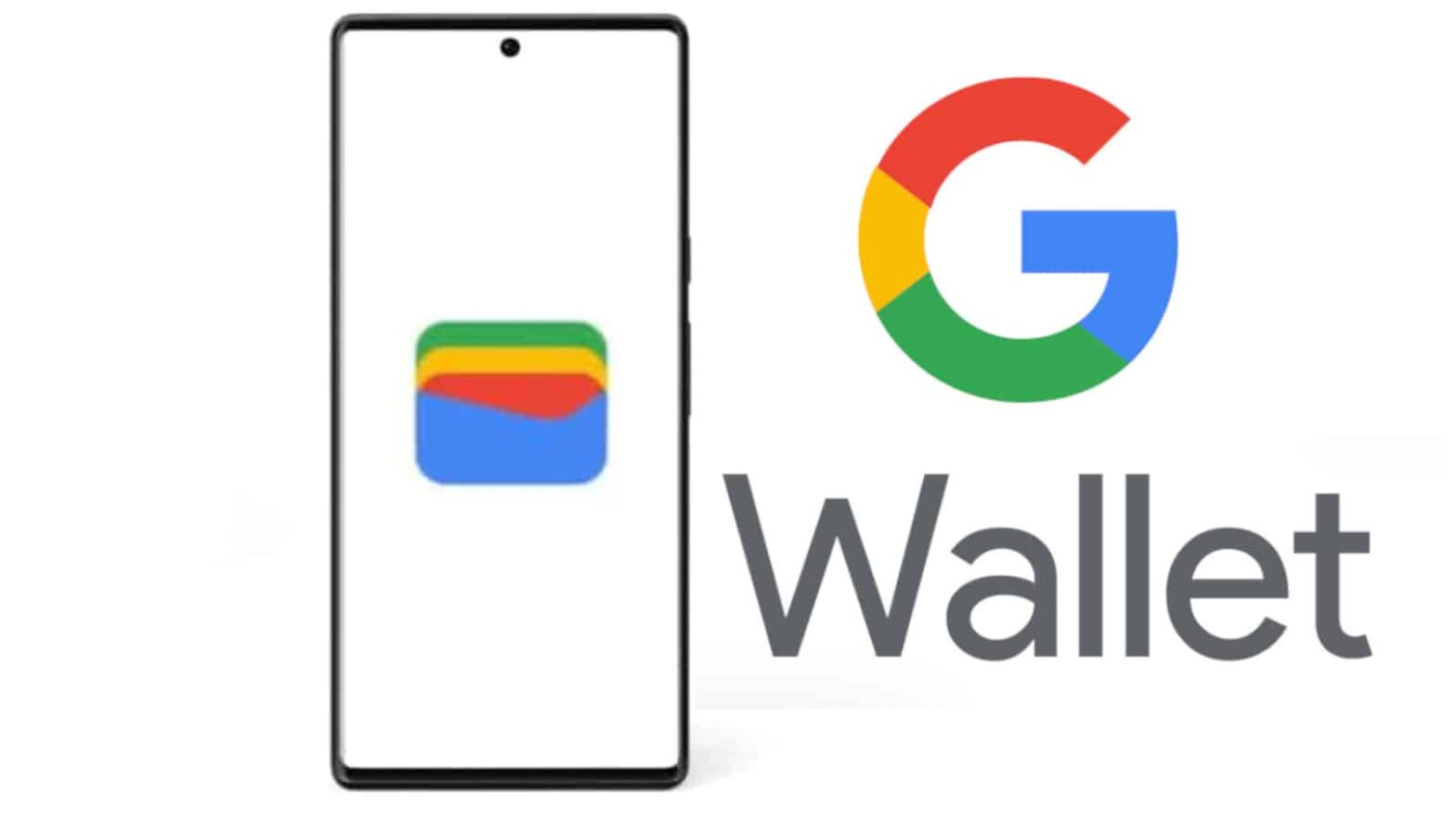Google Pay… or is it GPay? What about that Android Pay thing? Wait, was it Google Wallet?! Google’s money management app has been knighted with multiple names in the past, and it’s hard for the user to keep up with them. Not only have the names changed, but the intentions have also changed over time. Now, it’s called Google Wallet, and it’s the testing ground for a major project that Google has been working on for over a decade. So, let’s dive into what Google Wallet is and if you should be on board with it.
First, a little history
Google Wallet has a pretty long history. Back in 2011, the company revealed its first Google Wallet application, and it was pretty ambitious for the time. As the name suggested, it was a wallet that was powered by Google.
It allowed you to add different cards to your Google account that you could use to make purchases. You added cards like a limited list of credit/debit cards, certain gift cards, and a prepaid Google card. These purchases could be done online, but you could also use your phone to make purchases at physical points of sale.
While this was innovative at the time, it didn’t get the kind of traction that the company was hoping for. Then, in late 2015, Google launched another platform alongside Google Wallet; Android Pay.
This platform did pretty much the same thing. It allowed the user to store several cards on the app and make contactless payments. Android Pay took on that functionality while Google Wallet devolved into being just an app for peer-to-peer payments. However, Google wasn’t done yet. In 2018, the company then combined Google Wallet and Android pay into one platform called Google Pay.
This was an attempt to create a more integrated payment platform. As you can imagine, this platform allowed people to make contactless payments at physical stores. Google Pay also encompassed Google’s online payment platform. So, if you paid for anything using Google online, you’d be using Google Pay.
In early 2022, Google again renamed its payment platform. This time, it recycled the Google Wallet name, and that leads us to today.
What is Google Wallet?
So, that leads us to the million-dollar question: What is Google Wallet? Google has the ambition to make the physical wallet obsolete. The company wants your wallet to live on your phone. You’re already able to put a myriad of credit and debit cards on your Google account and use them in the app. It’s also compatible with a PayPal card.
However, your wallet doesn’t only hold your credit and debit cards. If you get a gift card from someone, you’re likely to place it in your wallet as well. Well, you’re also able to add gift cards from all types of stores to your Google Wallet. Some examples are Walmart, Starbucks, Best Buy, Panera Bread, Subway, McDonald’s, Chipotle, Game Stop, and so on. The list could encompass hundreds of stores.
Next, the Wallet lets you add loyalty cards from well-known vendors. These cards allow you to wrack up points for shopping at different locations for added benefits like savings.
Other types of cards
Now, adding gift cards and loyalty cards is convenient enough, but Google’s grand plan doesn’t stop there. The company is adding legitimate forms of identification to the Wallet.
Let’s start off with transportation. Google Wallet allows you to add your transit cards. These include cards like prepaid bus passes. What’s neat is that your remaining balance on these cards can be displayed directly in Google Maps.
That’s not all, however, as Google allows you to add plane tickets to your Wallet. You’re able to buy the ticket from the official ticket site or from a third-party broker. From that point, you’ll be able to add that ticket to your account. To use it, you’ll just need to hold your phone to the reader. It will be read just like you’re tapping to make a payment.
At the moment, a select number of BMW car models allow you to add digital car keys to your Wallet. You’ll just need to hold your phone to your door, and it will unlock. Google says that more car models are coming down the road.
Legitimate identification
As stated before, Google wants Wallet to be a full replacement for your leather pocket liner. This includes adding valid forms of identification to your phone. This is still in the early stages, so the availability is still pretty sparse for the moment.
If you’ve received your Covid-19 vaccination, then you’re able to put your vaccination card on your phone. At the moment, this is only available in certain countries. These are the US, Australia, Brazil, Canada, New Jersey, New Zealand, Singapore, Spain (Murcia region only), and the UK.
We were all a bit surprised when Google announced that you’ll be able to add your ID/driver’s license to Google Wallet. However, it’s slowly becoming a reality- and “slowly” is the operative word. As of January 2023, Google is doing a limited beta test for this feature in Maryland. As you can imagine, Google will need to work with several governments to load millions of people’s identification onto its servers.
The Google Wallet app
Now, if you’re interested in moving to the Google Wallet, here’s how to use the app. You can download the app from the Google Play Store right here.
When you get the app, you’ll be able to sign into your Google Account. You’ll want to use the one that you have the most and easiest access to. If you’ve already added cards to your Google account, then you’ll see them pop up in the app.
The Google Wallet app is one of the most simplistic apps out there, as it’s meant just to be a wallet, not an app. So, you’re not going to see the most engaging UI full of sub-menus and animations. You’ll just see a simple screen with all of the cards you added.
The cards sit in a carousel at the top of the screen. You’ll be able to swipe through them to the one that you need. Also, the moment you open the app, the NFC will automatically activate, so you’ll only need to hold it to the reader. If you unlock the phone and tap without opening the app, it will automatically use your default card. Just make sure you know which card you have as the default.
If you want to add a new card, you’ll just need to tap on the Add to Wallet button at the bottom. From that point, you’ll be able to choose what kind of card you want to add. When you do, you’ll just need to add the information or scan your card.
So, that’s the essence of Google Wallet. Google wants to port your entire wallet onto your phone. Starting from those early days in 2011, the company has been heading in that direction, and it’s made a lot of progress.
The post What is Google Wallet? appeared first on Android Headlines.
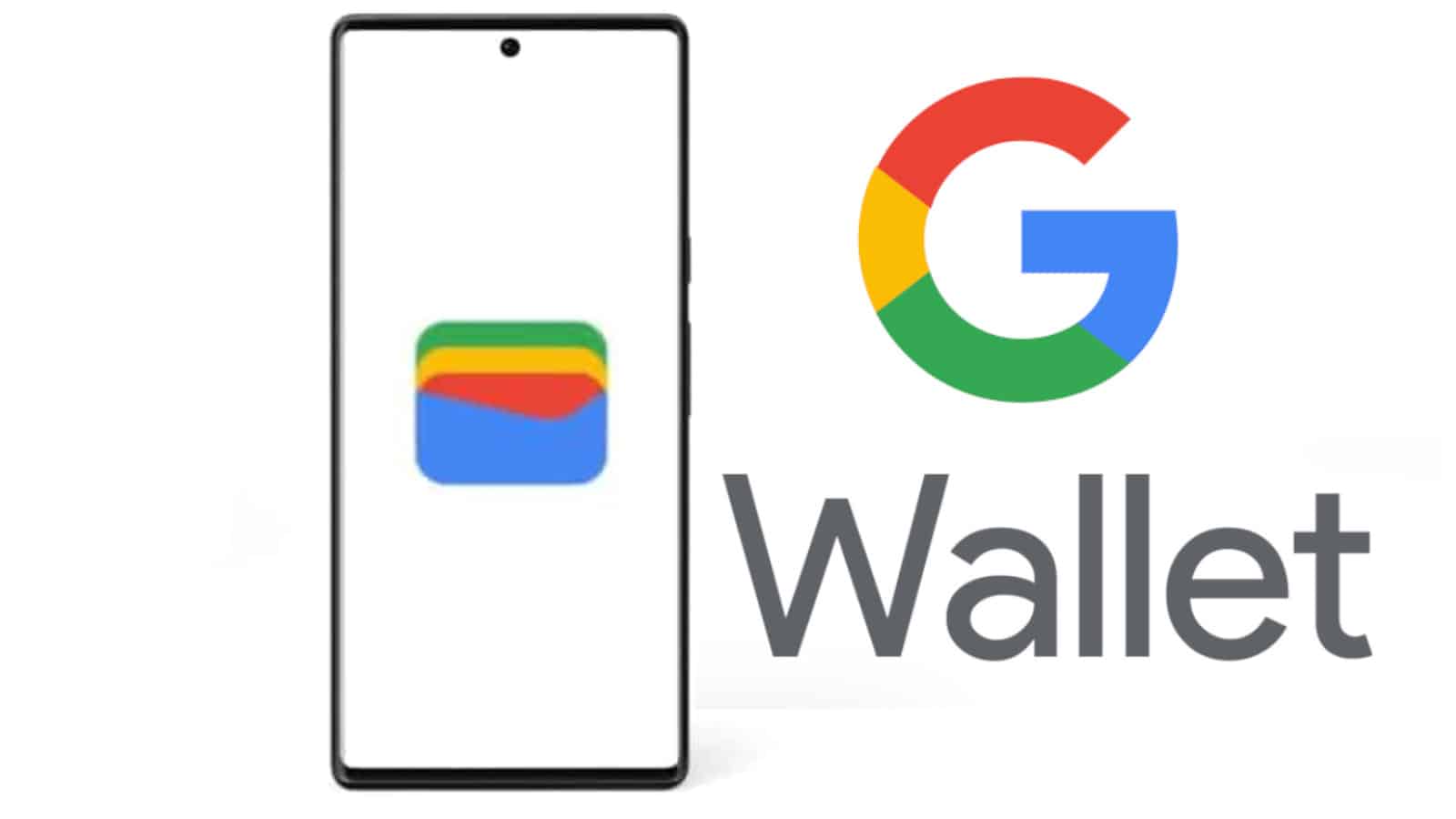
Source: ndroidheadlines.com
Zamiast Google+